Firmware Setup and Configuration
This guide covers the key steps involved in installing, accessing, and configuring the Stratux software to create a fully operational ADS-B receiver for general aviation use.
1. Installing the Stratux Firmware
Stratux runs on a Raspberry Pi using a customized Linux-based firmware. It’s open source and actively maintained on GitHub.
Download and Flash
- Visit the official GitHub repository: https://github.com/stratux/stratux
- Download the latest firmware image (
.img.gzfile). - Use an image writer like Balena Etcher (macOS, Windows, Linux) to flash the image onto a high-quality microSD card (8–32 GB recommended).
- Insert the flashed microSD into the Raspberry Pi.
First Boot Behavior
- Power up the device (USB-C or micro USB, depending on your Pi model).
- Stratux creates a Wi-Fi access point automatically:
StratuxorStratux_XXXX. - No screen or keyboard is required — all interaction happens through the network.
2. Accessing the Web Interface (Stratux Web UI)
Once Stratux is powered on and broadcasting its Wi-Fi signal:
Connect to Stratux Wi-Fi
- Use your phone, tablet, or laptop to connect to the
StratuxWi-Fi network. - Default password: none (unless manually changed).
Access the Interface
- Open a browser and go to:
http://192.168.10.1 - You’ll see the Stratux status page, showing:
- Receiver status (UAT/1090ES)
- GPS lock and location
- Number of traffic targets
- Device temperature, uptime, and firmware version
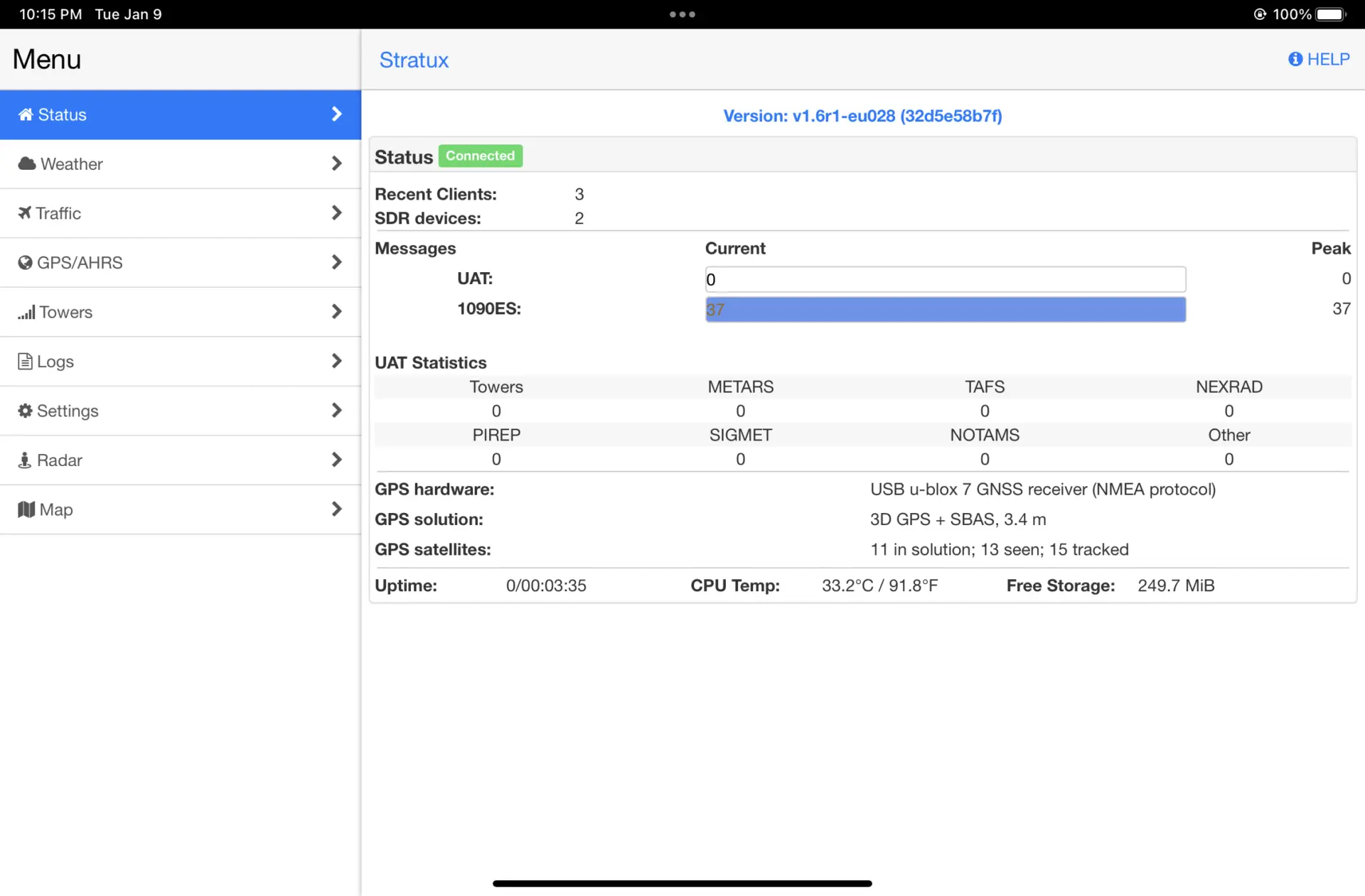
Basic Settings
- Change Wi-Fi SSID and password
- Set time zone
- Enable/disable AHRS (if installed)
- View system logs and restart device
3. Common Setup Issues and Troubleshooting
Even with a straightforward setup, you may encounter a few bumps. Here are common problems and solutions:
Stratux Wi-Fi Not Visible
- Ensure the Pi has power (check for LED indicators)
- Confirm the SD card was flashed properly
- Try re-flashing the SD card or using a different card
Cannot Access Web Interface
- Verify you’re connected to the Stratux Wi-Fi network
- Try visiting
http://192.168.10.1orhttp://stratux.local - Disable cellular/mobile data temporarily
No GPS Lock or SDR Detected
- Check cable connections for GPS module and SDRs
- Ensure the SDRs are plugged into USB ports securely
- Visit the Status tab to confirm hardware detection
Overheating or Freezing
- Ensure fans are installed and operational
- Use heatsinks on the Raspberry Pi chipset
- Consider placing the unit away from sun exposure in-flight
4. Tips for Reliable Operation
- Always shut down Stratux safely (via Web UI) before removing power
- Keep firmware up to date by checking the GitHub release notes
- Use a high-quality, name-brand SD card to prevent data corruption
- Regularly inspect cables and connections, especially if using suction cup mounting in aircraft
With Stratux configured, you now have a low-cost, portable ADS-B receiver capable of delivering real-time traffic and weather to your EFB. The next step is integrating it with aviation apps like ForeFlight, FlyQ, or FltPlan Go.